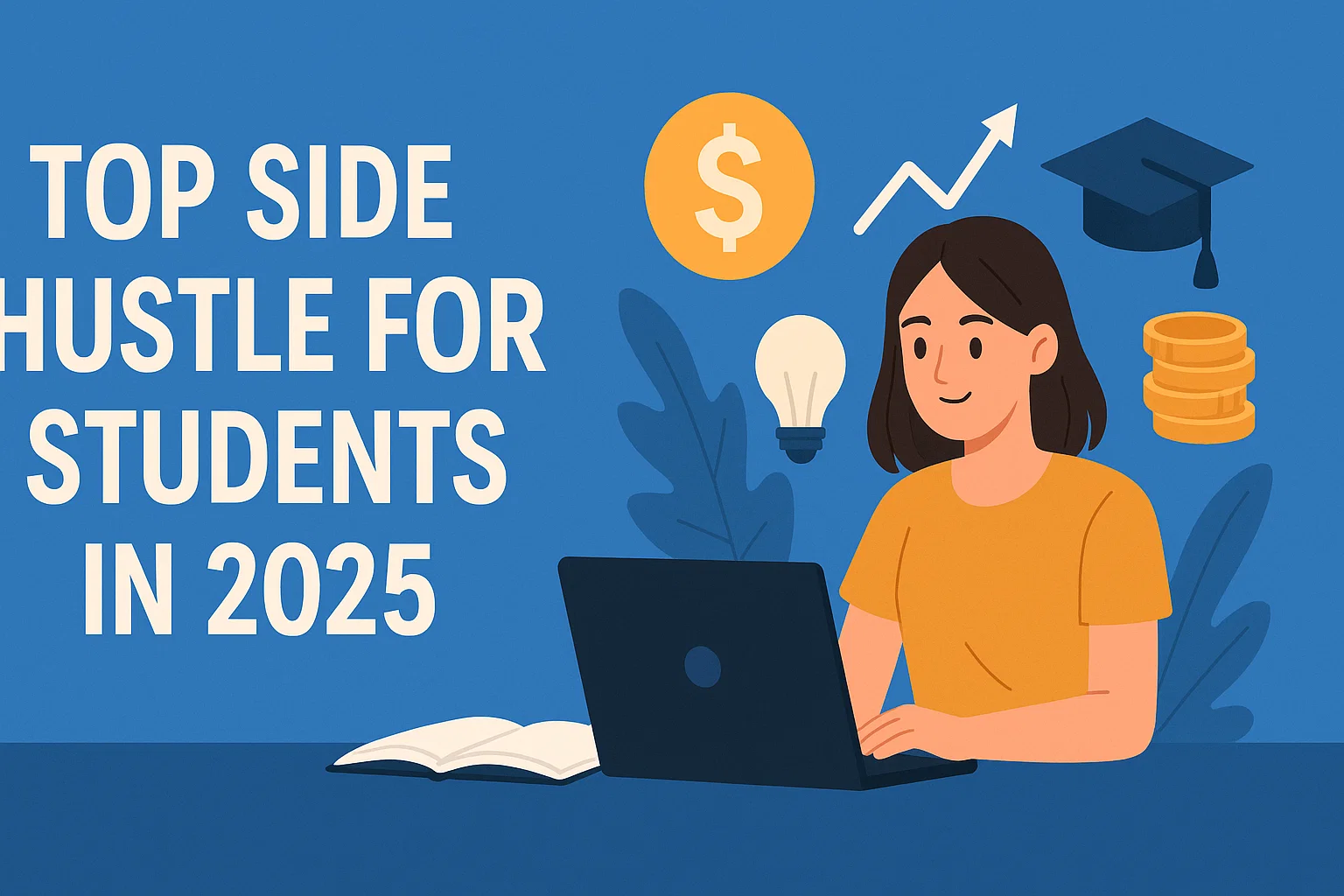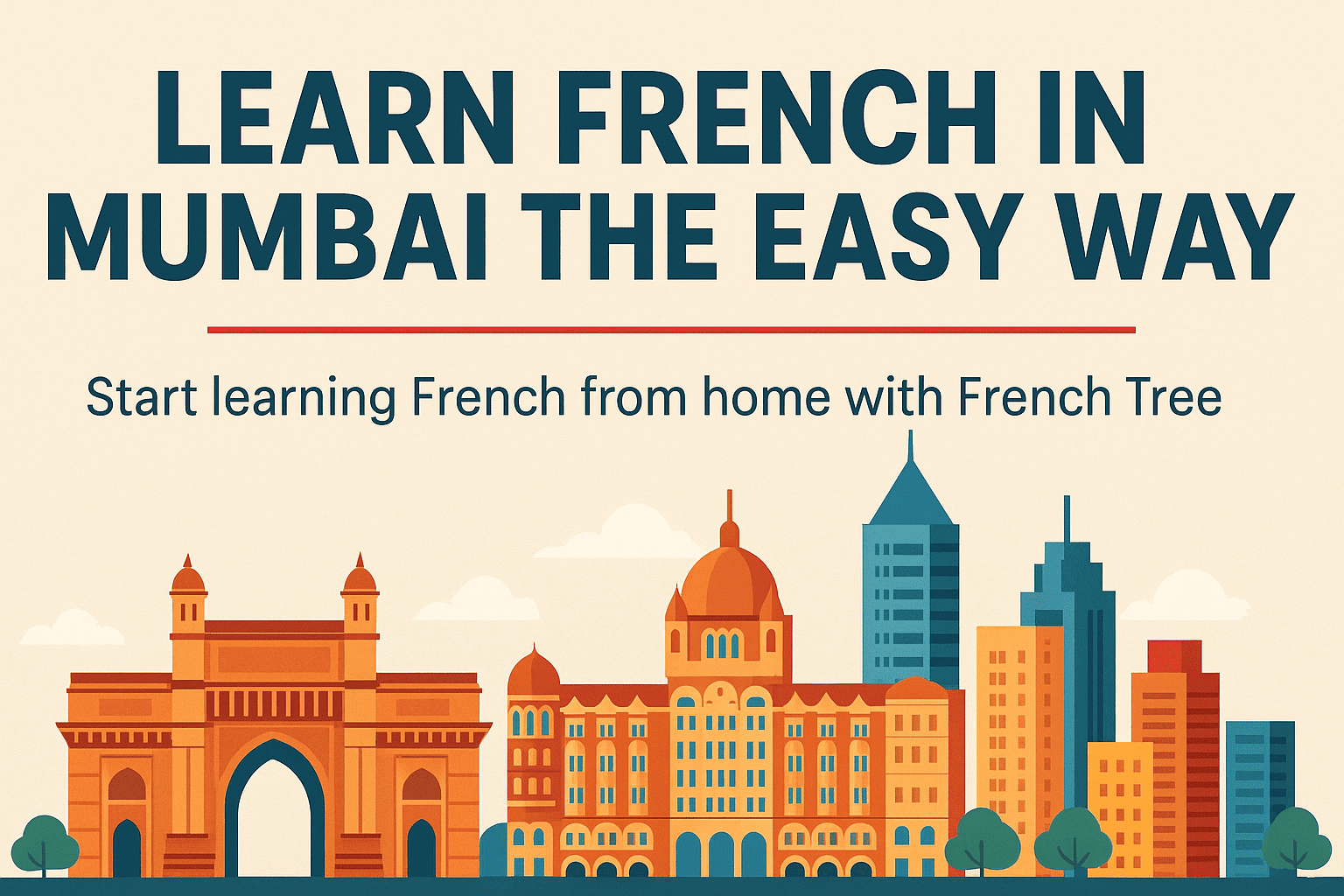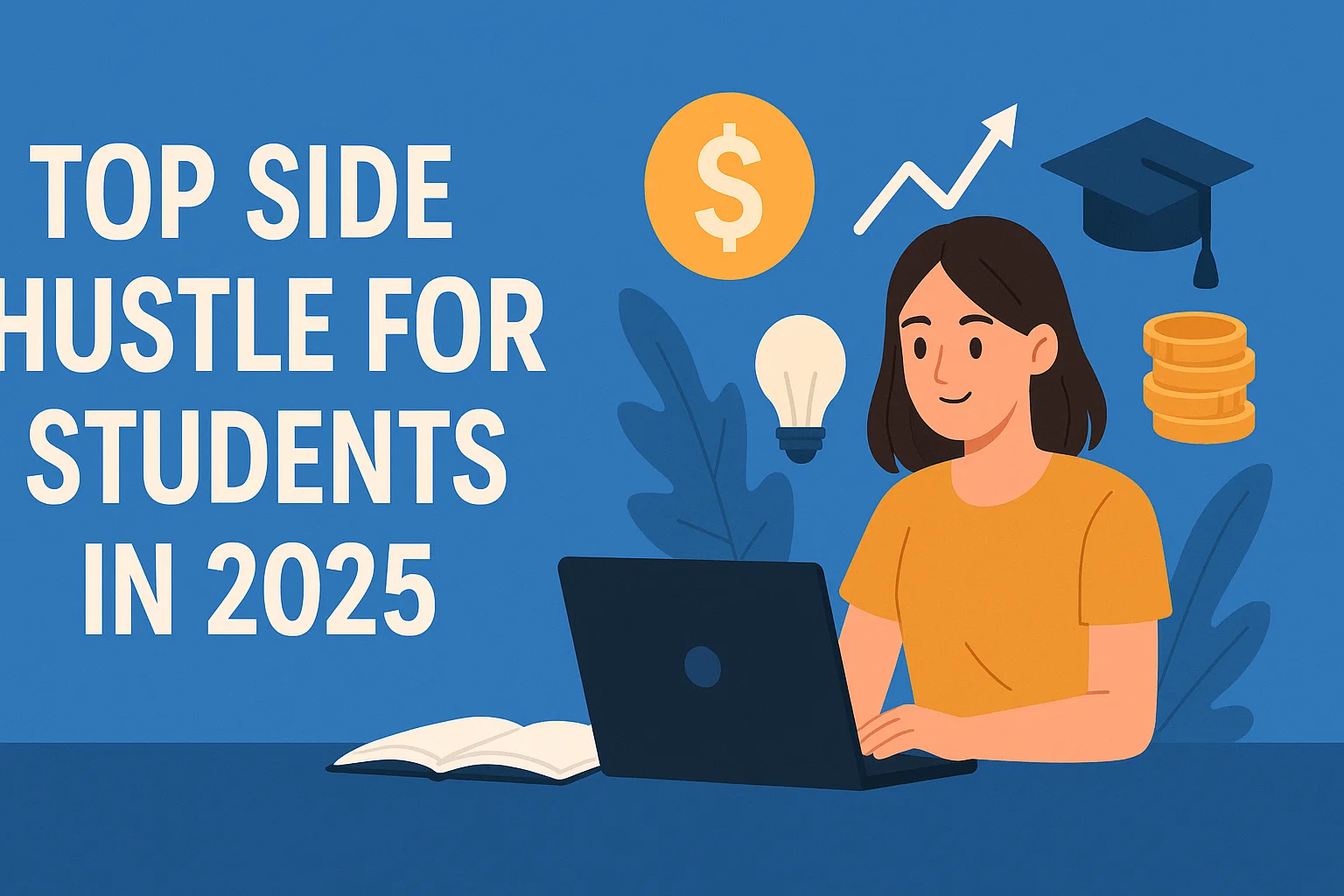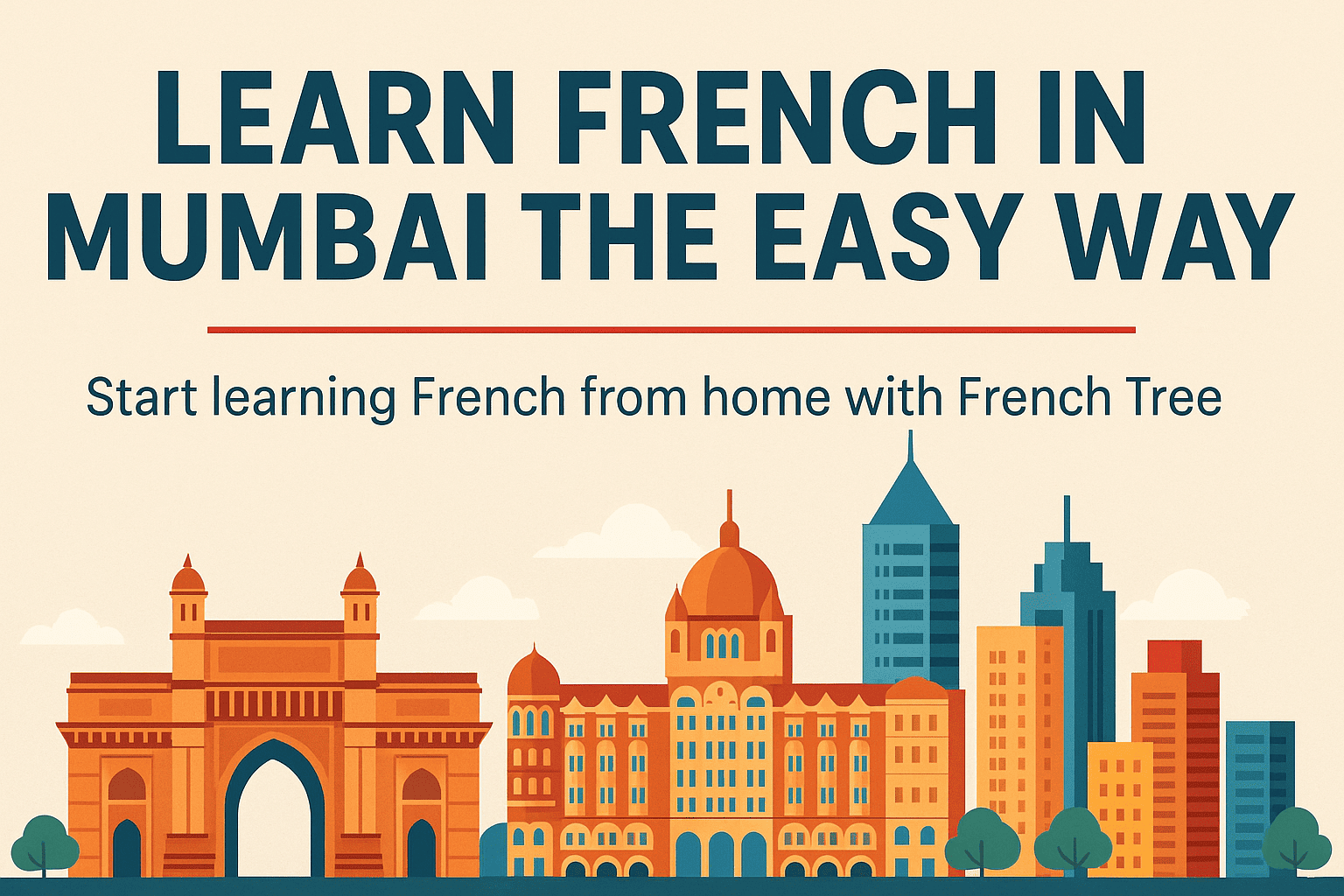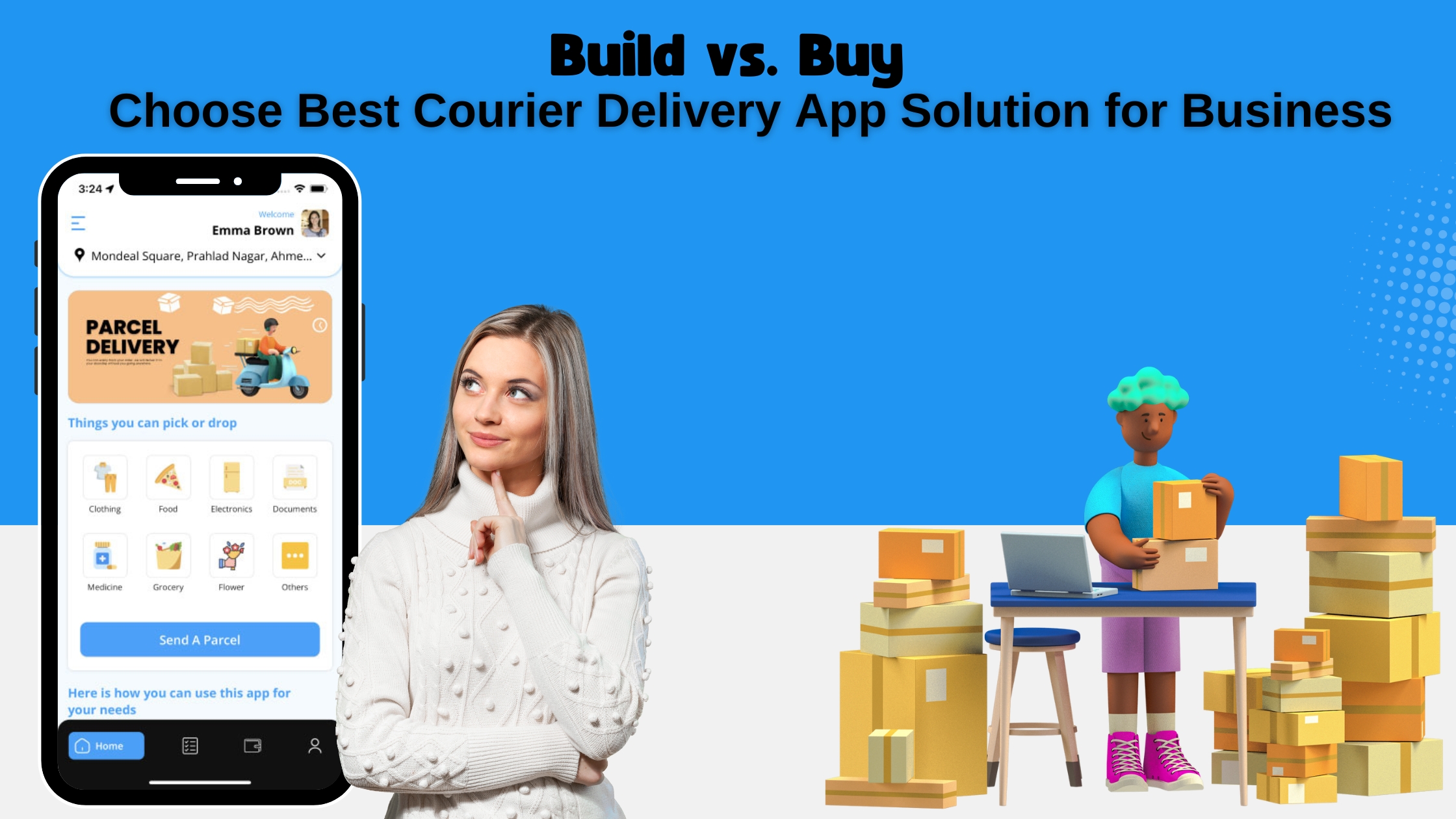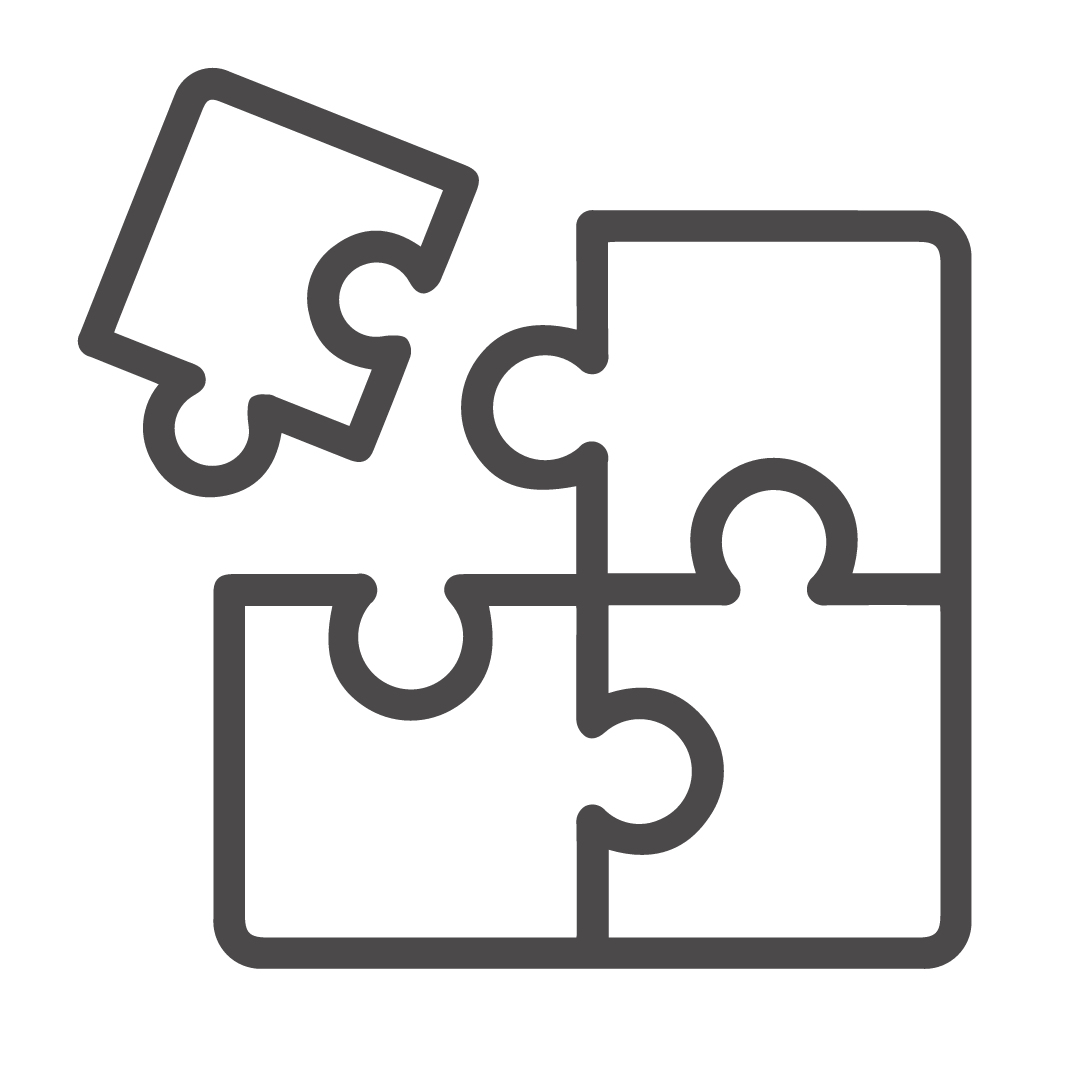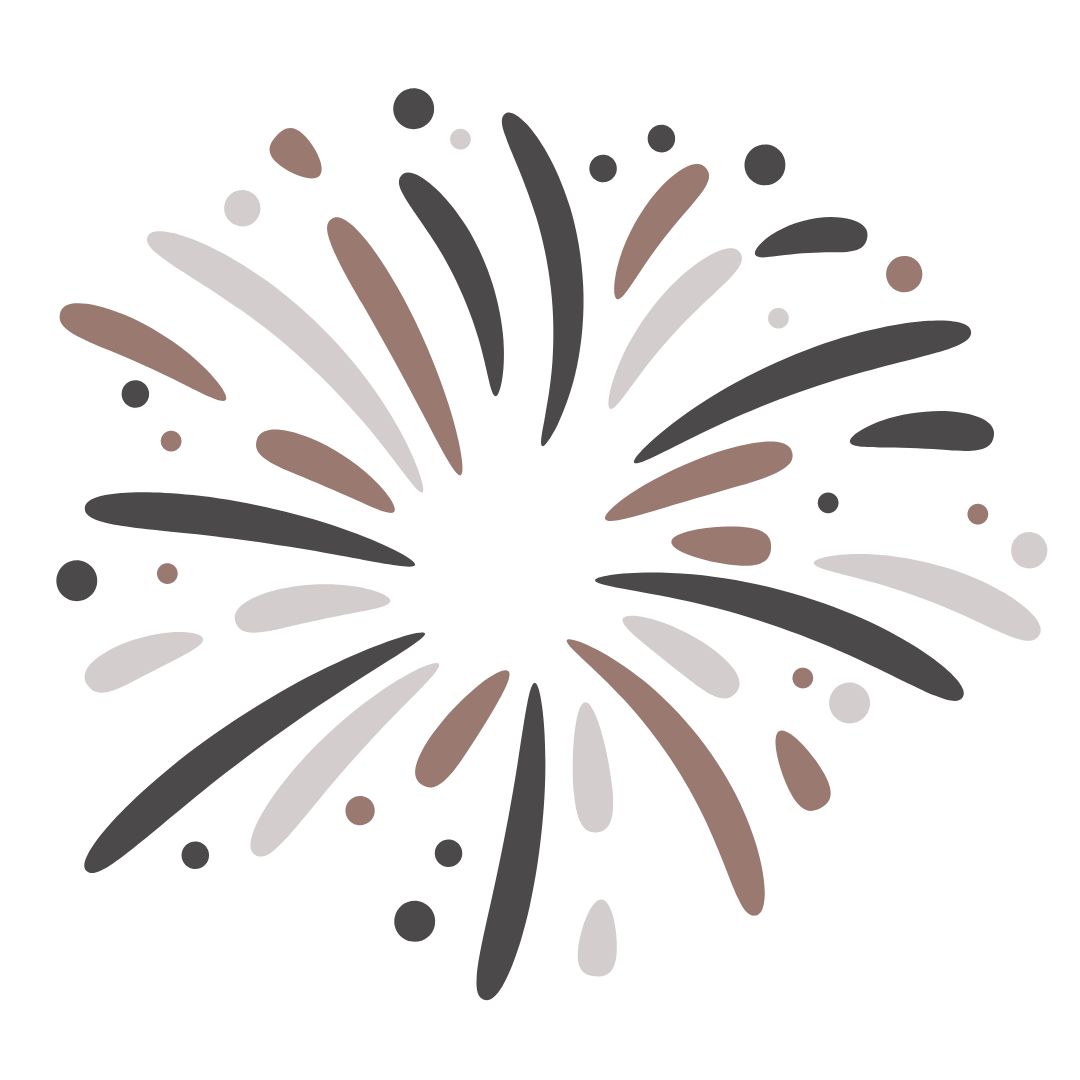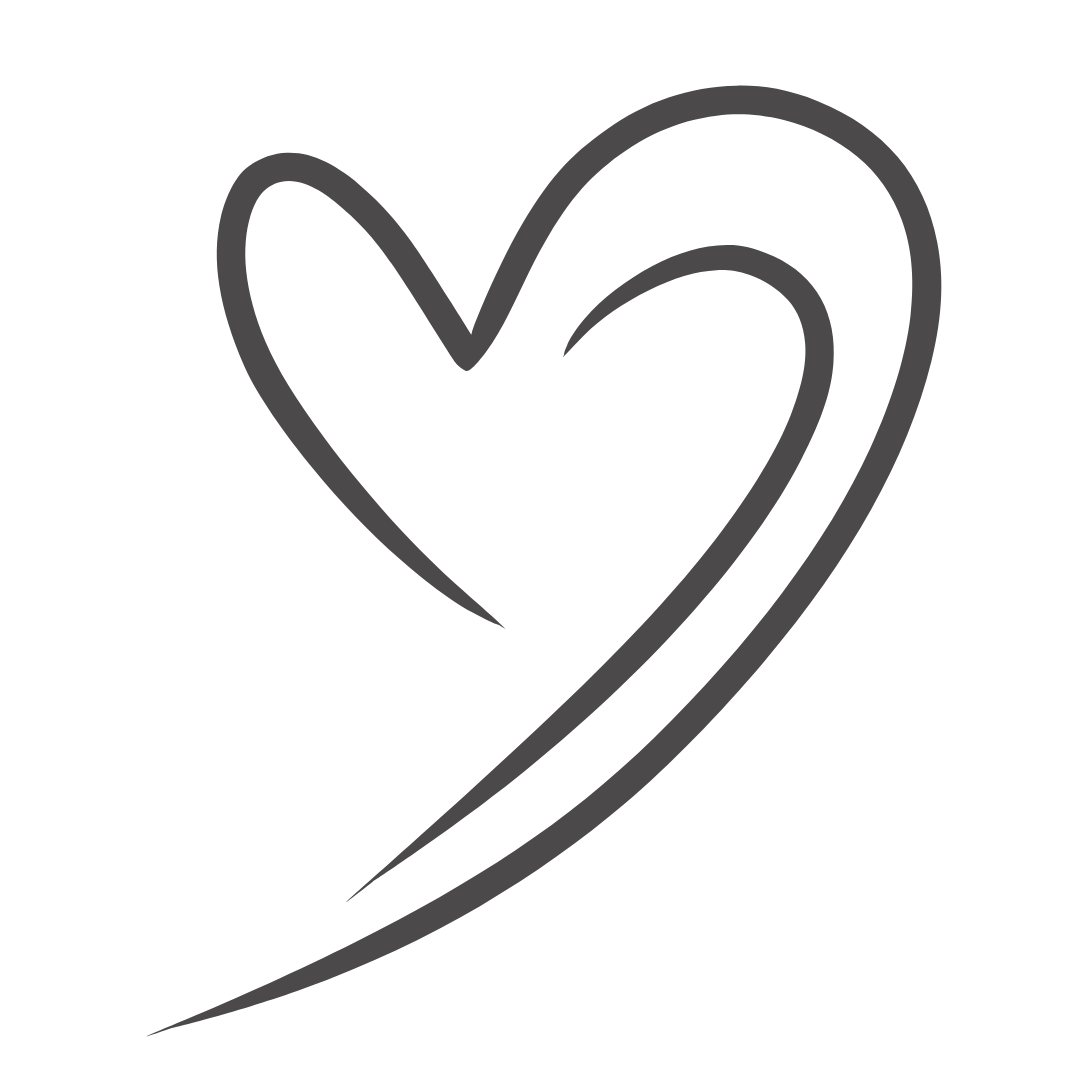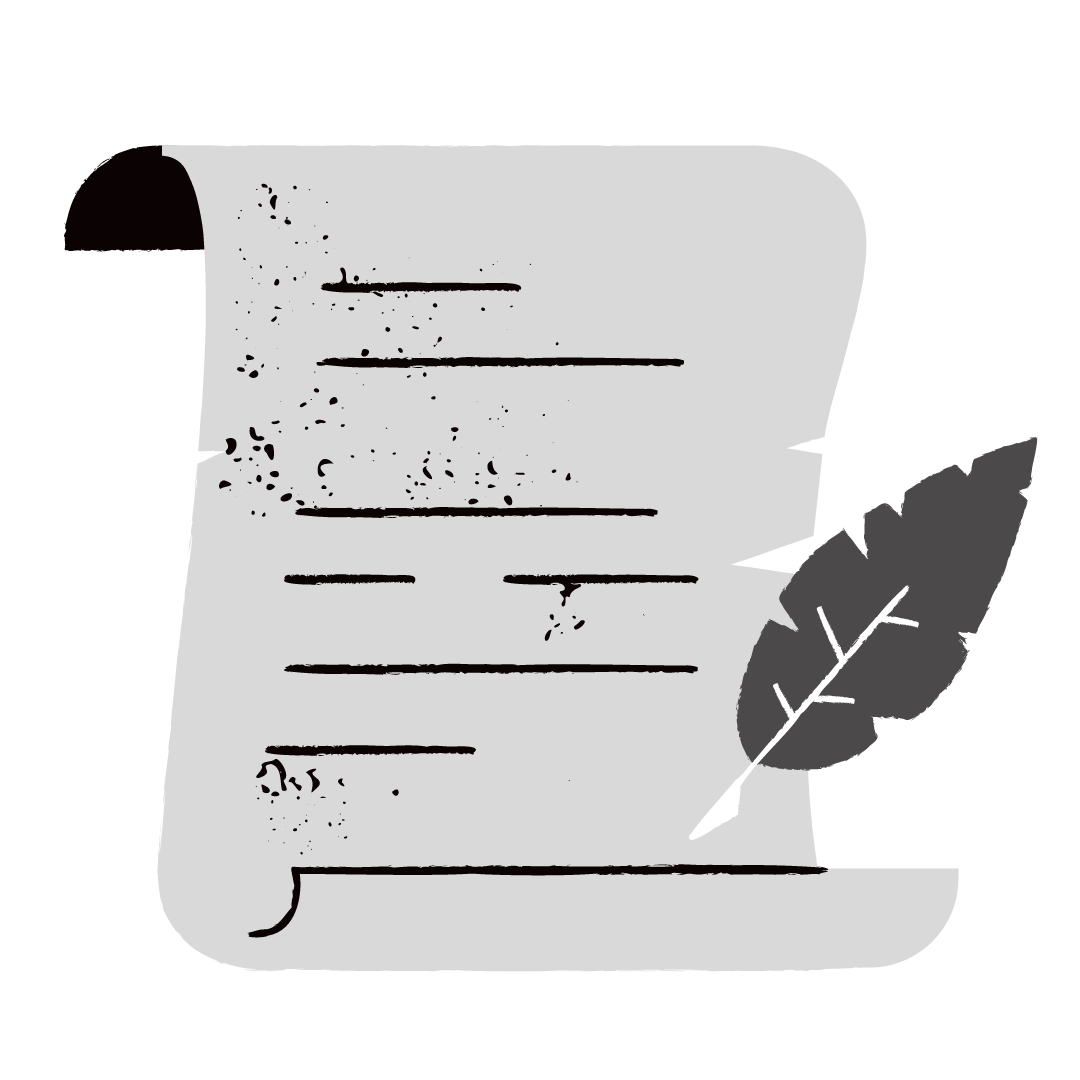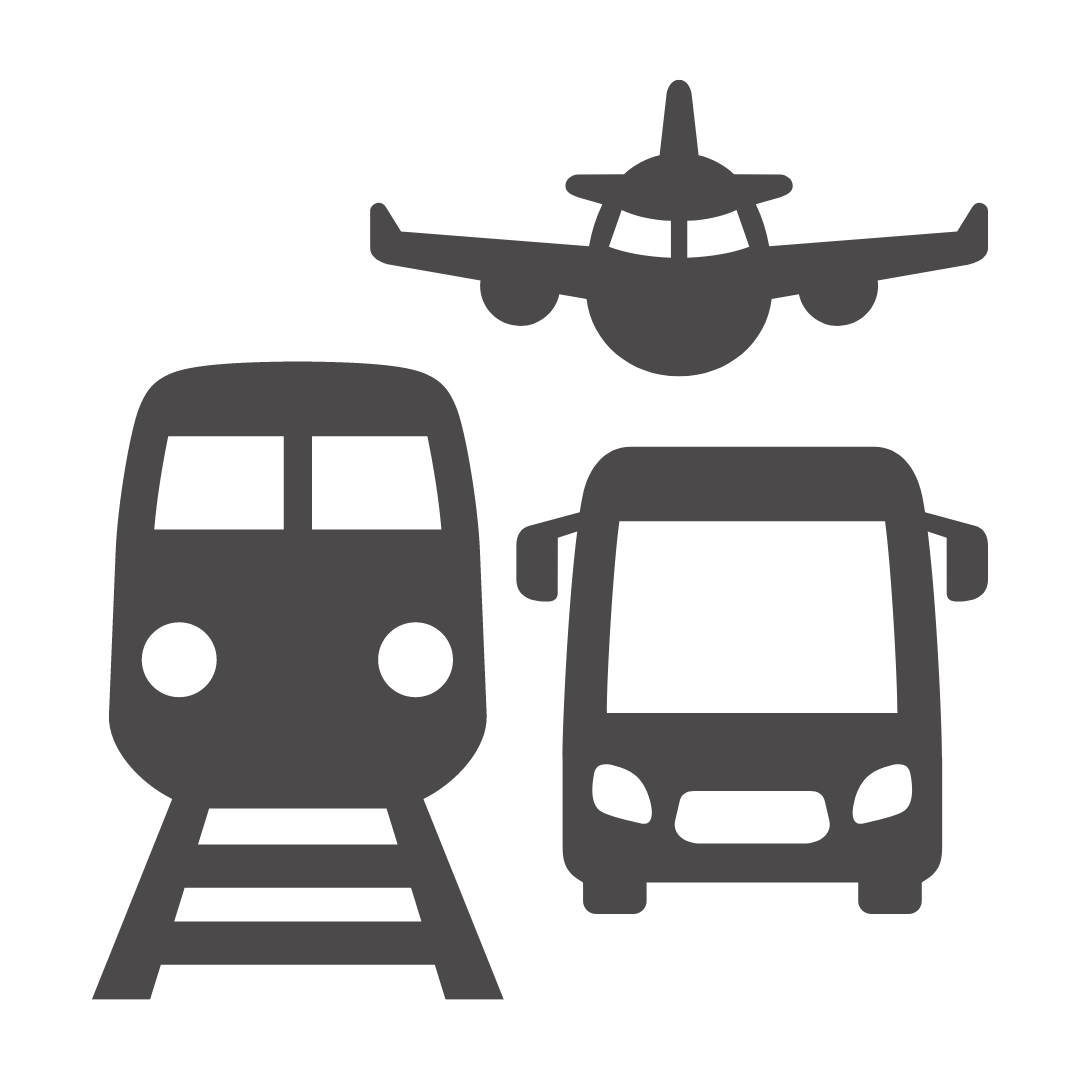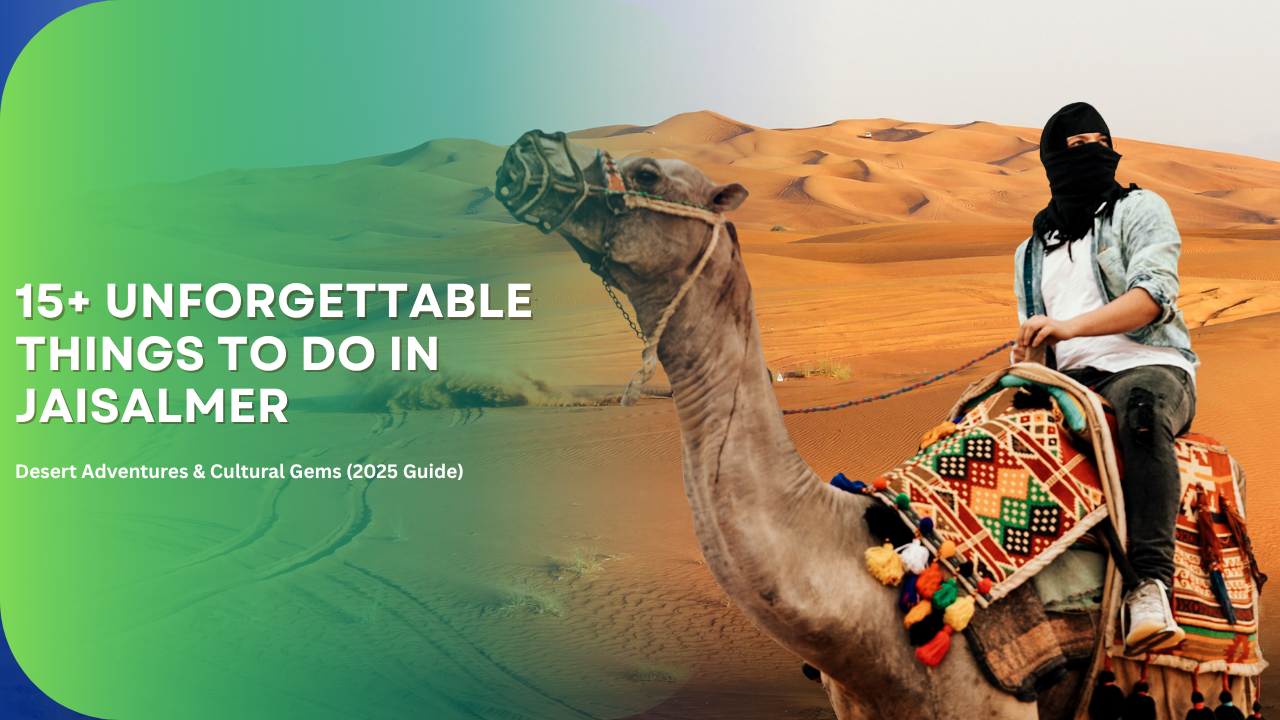
How to get Synthetic Monitoring to work in New Relic?
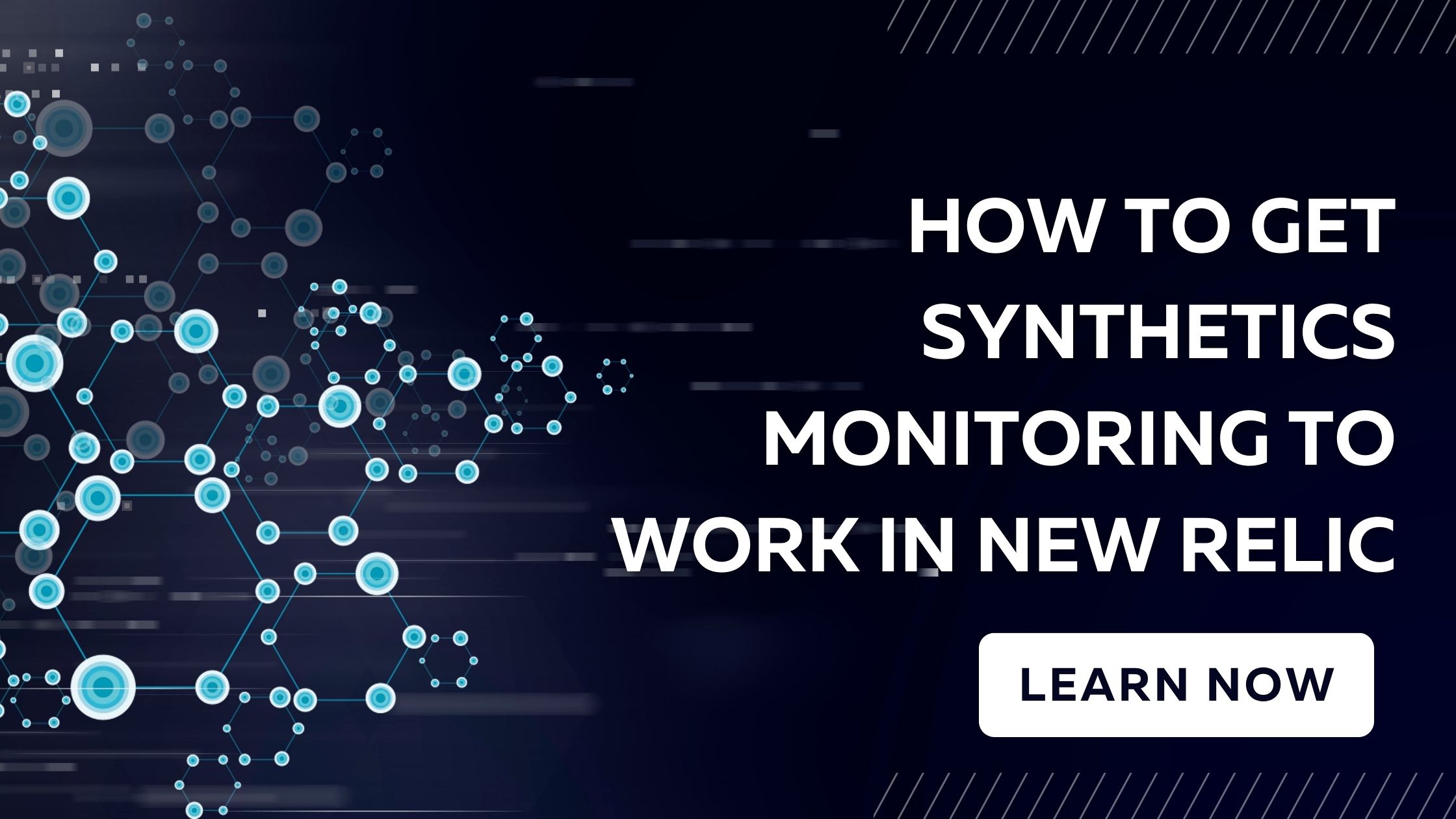
Do you have an application that you want to stay live? Well, if so, then Synthetic Monitoring is what you need to proactively identify and resolve the issues before they affect your customers. Synthetic monitoring is deployed to monitor important workflows and check the critical points with the help of an API check or virtual browser, which helps report the results to New Relic. If your application website or API endpoints are going through any kind of critical problem, error, or failure, then synthetic monitoring helps in catching the error and alerts you beforehand so that problems can be fixed without affecting the customer's ease of use. Let us know more about How to get Synthetic Monitoring to work in New Relic and why it's important for modern web operations here:
Synthetic Monitoring: Why is it important?
Before we dwell into the details about How to get Synthetic Monitoring to work in New Relic, let us know about its importance here:
A Phenomenal End User Experience:
Synthetic monitoring is quite efficient in providing critical insights into the user experience as it covers potential bottlenecks as well as hurdles that users can stumble upon. By finding the issues, you can provide your users with a top-notch user experience.
Enhanced Web Architecture:
With the help of synthetic monitoring, one can easily facilitate complex web architectures by having a dedicated monitor that checks the overall performance and the hurdles the websites, applications, and APIs are facing.
Also read: advantages of robots in our daily life
How to get Synthetic Monitoring to work in New Relic: Step-by-Step Guide:
View the specific monitor results.
You must monitor the effectiveness of your online applications as they are used in various regions of the world. The Your Results page demonstrates how user experience is impacted by everything from development to production. To spot issues or unexpected findings more easily, you can sort the information that is provided. To compare monitor performance across different places, try filtering by location. You will need to:
- Visit one.newrelic.com and select Synthetics under All Capabilities.
- From theone.newrelic.com > All capabilities >
- Click Results after selecting Monitor.
Results provides you with a current overview of the pages that load the slowest across all the monitored locations.
Know how each resource will affect load times.
The page for synthetic resources demonstrates how the various elements of your website—such as CSS, JavaScript, photos, HTML, etc.—affect your overall load. You can access in-depth analytics gathered at runtime, find performance data regarding the amount of time spent by third-party resources, and discover the HTTP response codes for each resource. The steps are as follows:
- Upon arriving to one.newrelic.com, select Synthetics.
- Choose your monitor from the Monitors dropdown menu.
- Click Resources after clicking Monitor.
Create and implement a programmed browser test.
The Selenium JavaScript Webdriver bindings allow you to create intricate monitoring workflows using programmable browsers. For instance, you may sign in to the programme, choose a certain link, wait for a page element to load, then add an assertion. You will need to:
- Visit one.newrelic.com and select Synthetics under All Capabilities.
- Choose "Yone.newrelic.com > All capabilities>"
- Enter the name and specifications of your monitor (such as the programmed browser from sitename.com).
- Choose the places (such as Mumbai, Seoul, Columbus, and Montreal) from where you wish your monitor to operate.
- From here, select a frequency (for instance, every five minutes) for how frequently your monitor will run.
- Establish a notification strategy to notify your team of performance incidents.
- Now that you are prepared, compose your script.
Also read: How To Connect Jabra Elite 75t To Laptop
Conclusion:
Now that you know about How to get Synthetic Monitoring to work in New Relic, you can leverage it to greatly enhance your web operations. With the help of synthetic monitoring, you can manage your digital properties proactively and share that your users are getting optimal performance and a unique and Immersive experience. With the help of the New Relic synthetic monitoring, you can stay ahead of the competition by resolving your web operations issues timely and maintaining a high-quality service for your customers.
FAQs:
Once you've signed in to your New Relic account, go to the synthetic monitoring section, select the monitor type you want to put up (Scripted Browsers, Ping Monitors, API Tests), and then follow the on-screen instructions to configure it.
Scripted Browsers, Ping Monitors, and API Tests are the three different types of monitors that New Relic offers.
To provide a seamless and excellent user experience, utilise synthetic monitoring to find and address problems before your users do.
For troubleshooting any problems you may encounter, New Relic offers comprehensive documentation and a thriving community forum.